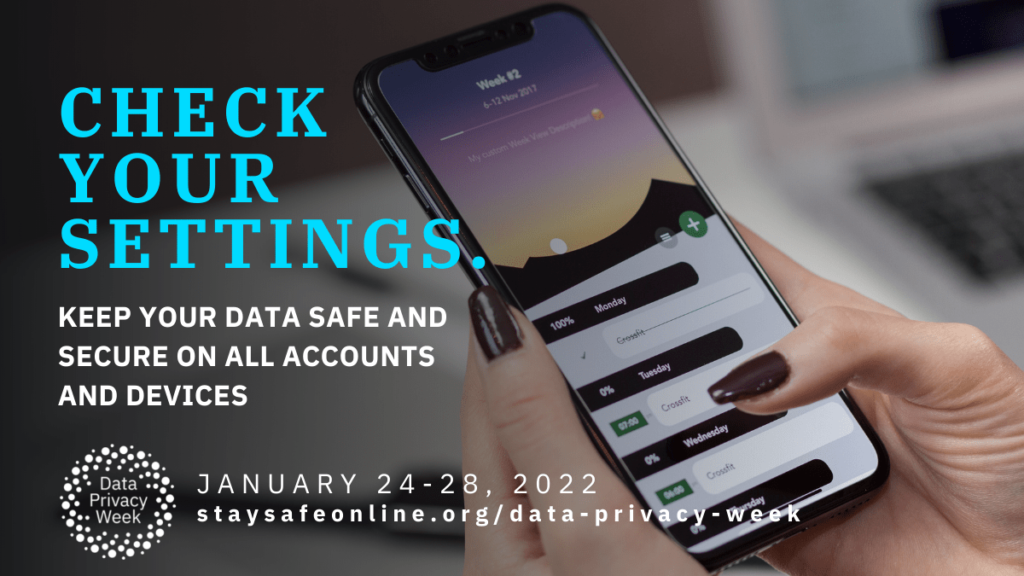Using an iPhone comes with significant privacy risks: the central role that your smartphone likely plays in your day-to-day life means that it contains extensive personal data. However, there are certain steps that you can take to protect this information, and prevent unnecessary data collection from your device.
Update your Location Settings
Allowing your device to track your location has certain benefits, including improvements in the accuracy of map or weather functions. Still, many iOS apps ask for location access for nonessential reasons. To secure your location settings, go to Settings > Privacy > Location Services and check for the following information:
- If there are apps listed for which you would like to allow location access, use the “While Using” option as much as possible. Change location access to “Never” for apps that do not need your location to function.
- Look at the arrow logo next to the app names: a solid purple arrow indicates that an app has recently used your location, a solid gray arrow means that your location was used in the last 24 hours, and a hollow purple arrow allows an app to use your location if you enter a certain geographic area. If any of these logos signal unusual app activity, change the app’s location access.
- Many apps can function with an approximate, rather than an exact, location. For these apps, such as the weather app, disable “Precise Location.”
Set message settings to “auto-delete.”
There are many reasons to enable your iPhone to delete text messages after a certain time period: it frees up storage space on your device, and it protects the privacy of your past conversations. If someone manages to get into your device, auto-deleting your message history prevents them from accessing all the messages and media you have exchanged. Go to Settings > Messages > Keep Messages, and change the following:
- If the storage of your messages is currently set to “Forever,” consider changing it to “30 Days” or “1 Year” – unless you really love reading over past texts, there is no reason to retain all old messages.
Limit the features accessible from your lock screen
Since there are no security measures preventing someone from seeing your lock screen, make sure that you do not allow access to too much information without unlocking your device. There are many lock screen features that you can disable from settings:
- To prevent exposing your full-text message content on your lock screen, go to Settings > Notifications > Messages > Show Previews, and toggle off the switch. This way, someone glancing at your iPhone will see that you have a new message but will not be able to read that message.
- For a full list of lock screen controls, open Settings > Face ID & Passcode, and scroll down to the “Allow Access When Locked” section. There, you can turn off access to Siri, Reply with Message, Return Missed Calls, and more without unlocking your device.
Use Private browsing mode or VPNs
To prevent others from monitoring your internet use, make sure that you browse as privately and securely as possible. To do so, you can use built-in Safari features, or install external VPN apps. Consider using the following resources:
- On the Safari app, you can press the “Private” option located on the bottom-left corner to browse without saving your search history.
- Install a reputable VPN service on your device, such as NordVPN, CyberGhost, or ExpressVPN; these services require a paid subscription, but they offer free trials. For a free option, ProtonVPN offers a (lower-speed) unpaid service.
These are only some of the Apple privacy features available to iPhone users. They are only useful, however, if you understand and implement them; take the time to go through your device settings and apply some of these protections today.
This is a reposted article by Nora Reidy. Original article: https://itnews.blog.fordham.edu/improve-your-iphone-privacy-settings/